itee.university and the iTEE University Learning Portal
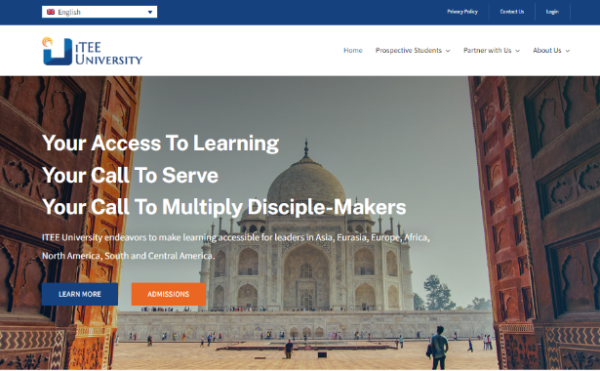
itee.university website
|
1) How to log into the itee.university website
For written instructions on how to login, click here
2) How to reset your password for itee.university (and the iTEE U Learning Portal) if you forget it
For written instructions for how to reset password, click here.
3) How to change your password on itee.university (and also on the iTEE U Learning Portal):
a. Log into the itee.university site with your ID and password
b. Click on “My Account” (top right)
c. Click on “Account Details” (middle left):
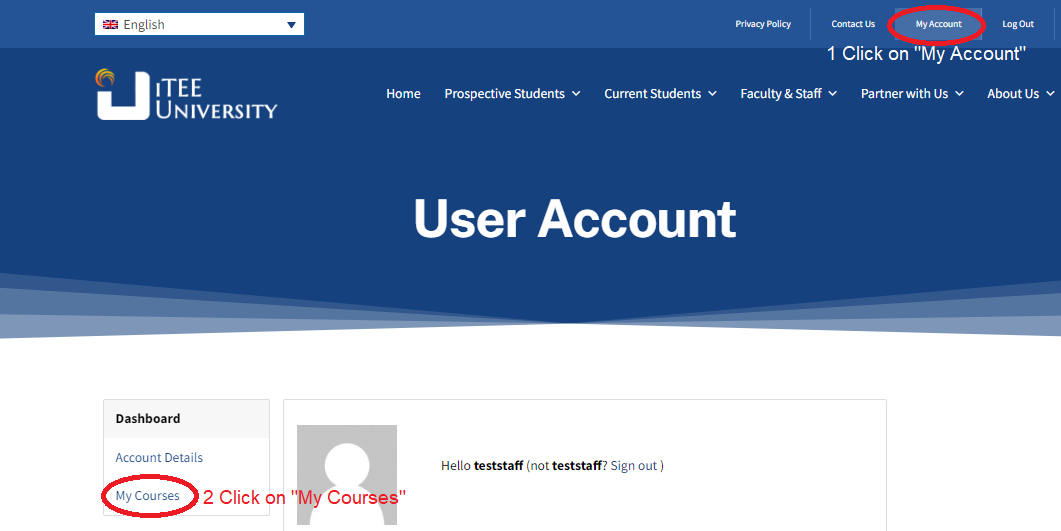
d. In the Password Change section (lower center), enter your current password and your new password twice, and click “Save Changes”:
e. This will change your password on both itee.university and iTEE U Classes!
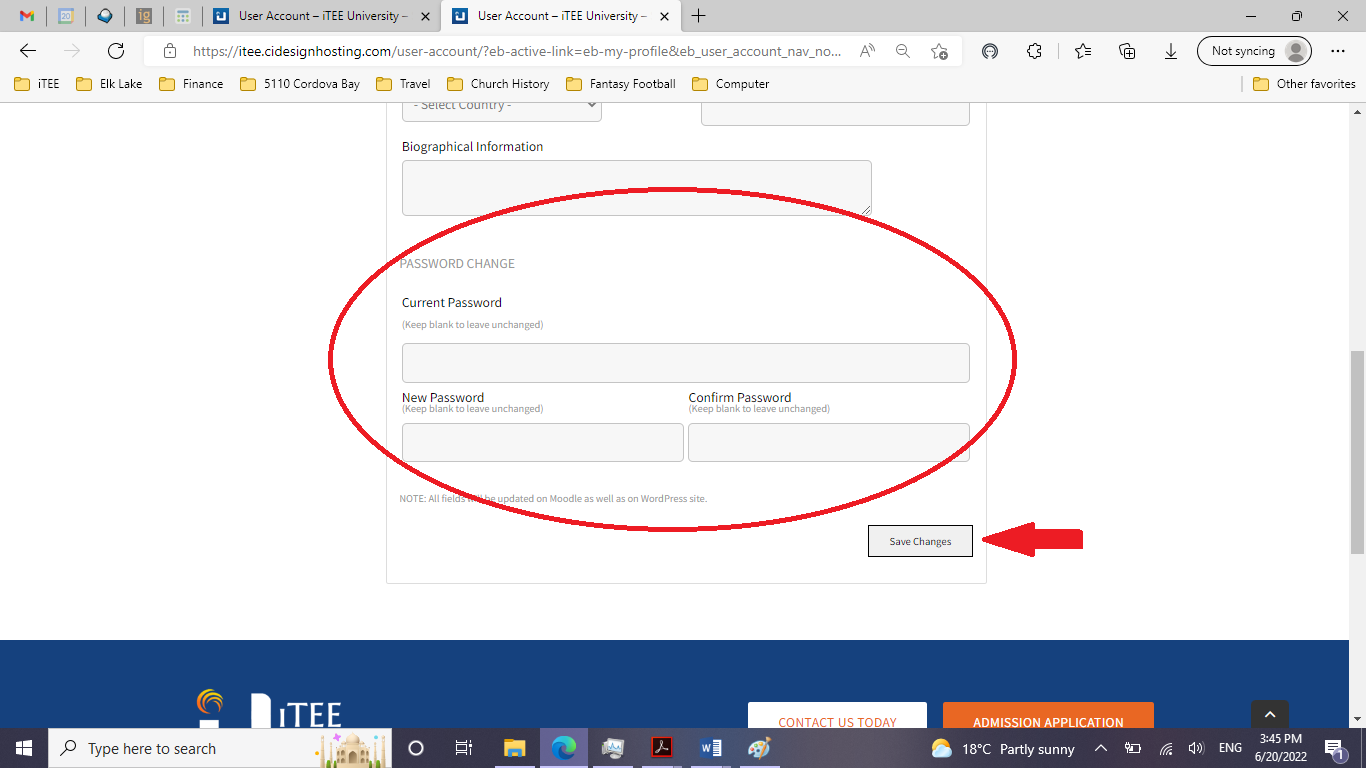
4) How to change language on itee.university:
a. Log into the itee.university site with your ID and password
b. Hover your cursor over the language-selection menu (top left)
c. Click on your desired language:
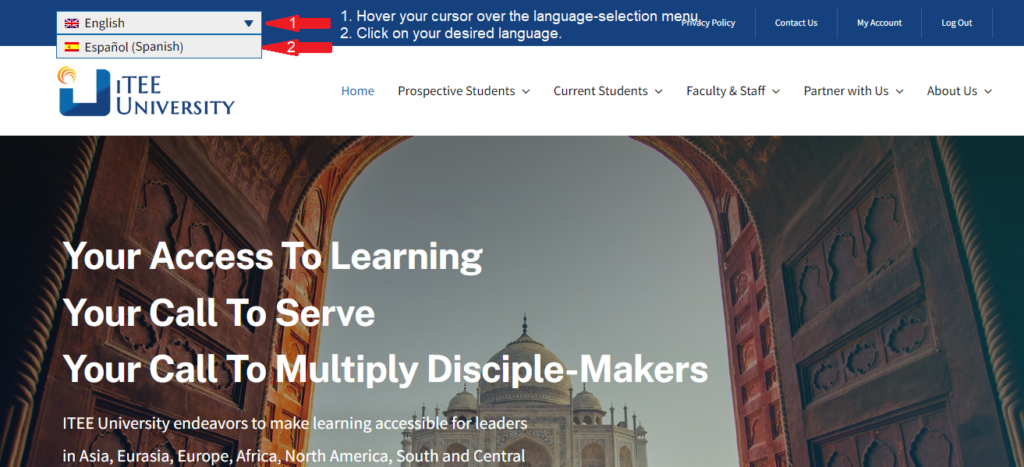
5) How to connect directly to the iTEE U Learning Portal from itee.university:
For written instructions on how to connect directly to iTEE U Classes click here.

